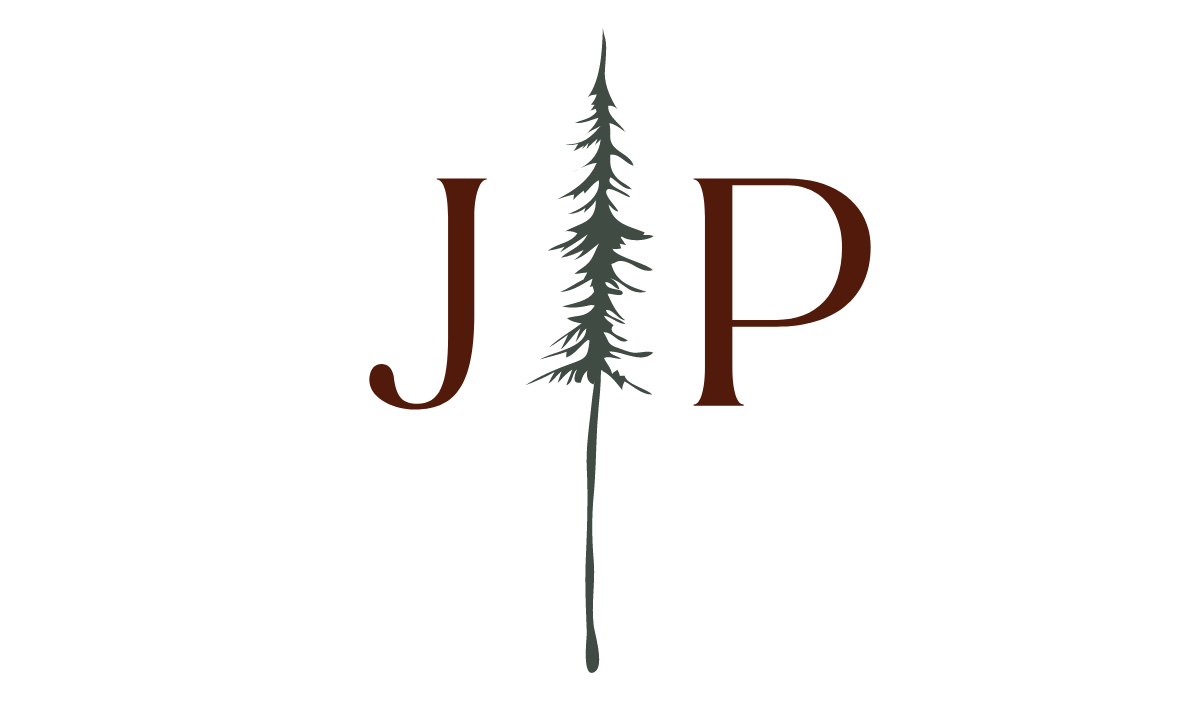Instagram Workflow and Finding Inspiration | Oregon Photographer
Thank you for taking the time to come and read this post. My hope is that this helps you with a better Instagram workflow and finding inspiration! There are so many tools out there that can help us move ahead in this entrepreneur game before we ever need to take the plunge to dive into buying some app or program that might not be worth it. Most of these tools are ones that we already use each day, yet we never think about how they can benefit our business or help us improve our workflow. This is specifically designed for Mac and iPhone users, but please read through the post. I have some tips at the bottom for how other apps could be used for PC and Android users that would work similarly to what I'm about to share.
How it came together
Now, before I really move on, I have to tell you a quick story about how all of this came together. I mentioned one night to my husband that I was writing up thoughts in Notes while they came to my mind for posting on Instagram later. I tend to have all these thoughts running in my head, but never when I sit down to actually post. He took that as I was on my computer typing up posts and getting my thoughts out quicker since typing is significantly faster on the laptop than using the phone's keyboard.When he mentioned that he was doing that, I thought "Nah. I wouldn't like that." I was just using it on my phone. He was putting images in the Notes app and everything. A few days later, I was on my computer and inspiration hit. I opened up my Notes app and was blown away by what happened next. I loved it. That evening, I told him that I really liked it and he was puzzled. He thought that I was doing that all along. This all came with combining his ideas and mine to make the Instagram workflow and finding inspiration.
Instagram workflow and finding inspiration
Let's start with what you need to have. You need your Mac and your iPhone. Both of these devices come with this lovely app called Notes. That is right folks. It is going to be this simple. This Instagram workflow has changed the way I approach Instagram and has made more of my headaches about posting disappear. I suggest you start with your computer.
Find the Apple icon at the top of left of your screen and click it
Click on System Preferences
Click on iCloud. Make sure that you are signed into your iCloud account
Scroll down and check the notes box to make sure that it starts sharing across your devices
You should now be able to go to your phone and any notes that you start typing on your computer automatically get transferred to your phone. Now you are all set and ready to go.On your computer, open up your Notes app. I want you to create some folders. Try out these ones and as always, adjust for what helps you to work better.
Drafts
Ready to Post
Hashtags
Posted - This one is not necessary. I like to move my posts here for a little while before I delete them. Not necessary at all. I guess you could say, I'm hoarding my posts. It is also a reminder to myself for what photos I've used recently without having to open up Instagram. I only keep them for a week or so.
Once you have your folders. Start drafting up some posts. I like to export several pictures that I've been wanting to post on Instagram, create a new note. Drop each exported picture into their own new note. Once I have several new notes with pictures, I just start looking at them. I find that inspiration starts flowing when I have a bunch of pictures. I can jump on without having to spend the time searching for them and exporting them when inspiration randomly starts coming. If I don't have time to write anything up for that specific picture, I'll just write a few words that will keep my thought alive for another time.I want to also suggest that you pick an hour or so each week to sit down and do this. Do a batch at a time, so that the mind just keeps going. I find that doing it randomly throughout a day or week doesn't give me the best content. It's more blah than rich. Plus it truly saves on time.
Hashtags folder
In your hashtags folder, I create several posts with different hashtags for my posts that I know I'll be doing regularly. This way, I can copy and paste these into a comment after I post my picture. Instagram allows you to have 30 hashtags in a post, so you want to make them count. Spend some time searching for the ones that you really want to draw people in with and what work for your creative niche. I like to only have around 25 in my saved note in case I need to make one a little more specific to the post.Allow some room for adjustment. Never feel like you have to keep it all the same. I currently have 6 different hashtag lists, but that doesn't mean I am stuck with these. I've also been able to keep an eye on what gets more attention and what doesn't. I can edit them quickly on my computer or on my phone whenever needed or add a new list.
The quick Instagram workflow rundown
This will all speed up your posting flow. Even though it is a little work to get a few things set up, it is going to save you so much time and take the frustration level down. Below is what a typical post workflow would look like.
Creating Posts:
Export several images into your prefered location
Open up Notes
Drag each image into their own new note
Let inspiration flow and start writing away
Posting:
Open both Instagram and Notes on your phone
Open your note that you will be posting
Tap the image, then tap the export icon and save to your phone
Copy the text in the note
Begin posting your photo on Instagram. Paste the text into the app and don't forget your tags
Once you posted, go back to your Notes app.
Pull up your note with the saved hashtags and copy
Past the hashtags in a comment under the post
There are several tiny steps, but it really is just simply and helps you get past the mundane posts. Instagram workflows can give you a better outlook on using the app. For those of you without a Mac or an iPhone, I suggest doing something similar with Google Docs and Drive. You could basically create the same workflow with these other apps. Maybe there is another app combination that you already use that might help with this as well. Either way, just try and focus on creating batch content and saving hashtags. This will help with your Instagram workflow and finding inspiration to get you to move along with your tasks.